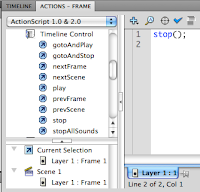·
Start Editing Your
Ten Best Action Pictures
Make sure you have 1 grayscale, one one-item kept in color, and two mild selective focus picture
Make sure you have 1 grayscale, one one-item kept in color, and two mild selective focus picture
·
Do Not Add Text (yet)
·
Create a Folder with
your ten best Action Pictures as JPEGS
·
Name the folder with
your name and the name of the sport
·
Drop the folder into the
Vidstore Server>Public>Yearbook Action Photos
- Go
- Connect to server
- Vidstore.shorelineschools.org
- Name: scvideo
- Password: Outback23
- SCvideo classes
- Public Folder
- Yearbook Action Photos
·
Add Text to Pictures
·
Use student names and
teams when describing action
·
Turn in Action Photos
adjusted to Staff Server as a Contact Sheet
·
Turn in Best Action
Picture without text